Get Help Adding Free Games to Your Website
Get Help Adding Free Games to Your Website
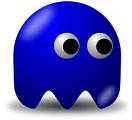

Get Help Adding Free Games to Your Website if you are not sure how to add our games code to your website get help, use these simple step-by-step instructions written for common web page editors.
They are over simplified almost to the point of insulting your computer skills but if you can't seem to get them to work right then these instructions should solve your problem.
If you have any questions or need help for additional support
contact us here. Enjoy the games! Another free service from The PCman Website.
Here is a typical code box that you will find on our
Affiliate Games pages. The blue box contains the code you will put on your web page and the link next to it is for you to preview the game page.
Step-by-Step Installation Instructions
- Browse our game page lists and select the games you wish to use on your site.
- When you find your games as shown above locate the blue code box.
- Using your mouse right-click inside the blue code box and click "Select All" from the menu that pops up. You will see the code inside the box has become highlighted.
- Again using your mouse right-click inside the box and this time select "Copy" from the pop up menu. If while doing that the code becomes un-highlighted repeat step 3.
- Now the code is stored on the clipboard in your computer waiting to be used.
- To use this code you DO NOT use the Anchor or Link creating function of your web page editor/creator whether it is a program on your computer or online displayed in your web browser.
If you do, it will make the whole code a link and you will get an error page from our site.
Instead add it to your page as HTML or sometimes called Raw HTML meaning it is ready to be used as is without any additional formatting.
For users of Adobe Dreamweaver
- Manually add the code by clicking the "<>" button.
- Find where you want to put the game then right-click using your mouse and select "Paste" from the menu that pops up.
For a Webs Account
- Using their Site Manager click edit for the page to which you choose to add the games.
- Then using the mouse again right-click the "Websedit" window in the place you want to put the game, select "Paste" from the pop up menu using the code as is.
For a Lycos Tripod Account
- Using the Site Builder choose "Site Add Ons," click one of the "Add it here" buttons to put the game at that location.
- After clicking the button a page comes up, choose "Interactive Features," then click the "Add" link under "Add Your Own HTML."
- Paste our code into the box and click the "Done" button.
For Hand Coders
- You probably already know how to do it if you are a hand coder, make sure you copy the whole code into your HTML source code.
- Now you are finished you can test it to make sure it works. Now that you know how to do it you can go back to the game code pages and add as many games as you wish.
- If you have tried these directions but you still can't get it to work right, you have any questions or need help contact us here. Choose "Games Support" as the subject.
You can practice copying and pasting here. Copy from the code box above and then paste it into this box.
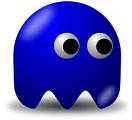
 Get Help Adding Free Games to Your Website if you are not sure how to add our games code to your website get help, use these simple step-by-step instructions written for common web page editors.
They are over simplified almost to the point of insulting your computer skills but if you can't seem to get them to work right then these instructions should solve your problem.
If you have any questions or need help for additional support contact us here. Enjoy the games! Another free service from The PCman Website.
Get Help Adding Free Games to Your Website if you are not sure how to add our games code to your website get help, use these simple step-by-step instructions written for common web page editors.
They are over simplified almost to the point of insulting your computer skills but if you can't seem to get them to work right then these instructions should solve your problem.
If you have any questions or need help for additional support contact us here. Enjoy the games! Another free service from The PCman Website.